Admin
Upload Data
Assessment data needs to be uploaded from KAMAR for each year changing the dropdown at the top and the following the instructions on the page.
If your courses change you will also need to upload coursedepartment.csv file… click here for full details.
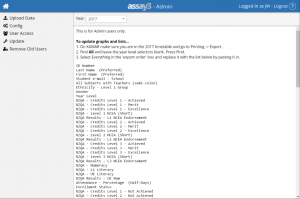
We normally update our data on a daily basis through the Auto Upload Scripts. Once set up you no longer need to do regular exports from KAMAR to upload into Assay, as it is all done automatically. The only times you’ll need to upload data is to load historical data eg: in Jan to load the final NCEA results from the previous years or when initially setting up.
Once a year has been completed you don’t need to upload those files again. I.E. after the external results for 2016 are in KAMAR in early 2017, you do one final export for 2016, and then only do 2017 from then on.
Config
Storage
For the default setup on IIS under the parent portal you will want to set Storage to: ../../assaystorage/ as this is up two levels so not accessible on the web
Authentication
Must match what is in KAMAR
First Year
The first year should be the first year that you have full data for… as at this writing (July 2017) that would be 2016 unless you have backups of KAMAR as KAMAR used to remove data from its database 12 months after students leave (it no longer does this).
Note: once the data is in assay it will never be removed.
Custom (formally called Junior)
Unless you have junior data set up leave Junior as no
Report Location
If assay3 is hosted on the same server as your KAMAR portal you can also get access to reports through assay, so you will need to set this. If your KAMAR portal was set up with their installer the path you will want is:
C:\inetpub\kamar-web\moveable\reports\
You want this to be the absolute path to the reports.
Health and Safety
If ticked it enables the health and safety module for all users.
Health and Safety Contact Email
If set an email will be sent to this each time a new hazard or incident is created. Once you have added the email you also have it added to the master database (email contact@assay.co.nz)
User Access
By default all users will have access to:
- Student Details and Results
- My Classes Student Graphs
- My Classes Graphs / Tables
You can add users into 3 categories in here:
Users with Whole School Data Access:
This will give users access to
- All Classes Student Graphs
- Whole School Graphs / Tables
Users with Admin Moderation Access:
This will give users access to the admin section in the moderation view.
From the admin screen inside moderation you can grant access to non-admin users to the moderation section.
This is done so that the person who manages moderation can have full control over that section without needing to make them an admin for all of assay3.
Users with Admin Health and Safety Access:
This will give users the ability to view and edit locations, incidents and hazards in the health and safety module.
Users with Admin Access:
This will give users access to this admin section.
Note: anyone who is marked as ‘Management’ in KAMAR will automatically have access to all of assay to prevent schools from getting locked out.

Update
When an update is issued you can enter the password that is sent out in here and press the update and assay3 will be updated for you. In order for this to work the web server needs to have write access to the folder that it is in.
Remove Old Users
Remove old users that are either causing conflicts with current users or who you no longer want to have access to the system.
